Help
System requirements
Any web browser that can handle the web standards
- XHTML (transitional) version 1.0
- CSS version 2.0
should be able to correctly render the contents of Alpandino's lessons, that is e.g. any recent version of
should be fine (list incomplete). Note that we do not support older versions of Microsoft Internet Explorer as these do not adhere to the above standards. Furthermore, you need the plugin
- Adobe Flash version 6 or higher.
Please make sure JavaScript is enabled in your web browser, otherwise some functionality offered by the lessons might be missing.
Finding your way through Alpandino
Alpandino is made up of 10 lessons. The top menu bar lists areas and services common to all lessons within Alpandino. Lessons are numbered for convenience but may be followed in any order.
Each lesson has a unique navigation tree. Each lesson begins with a large navigation tree which is a visual representation of the contents within the lesson. Subsequent pages have a scaled down version of the lesson's navigation tree.
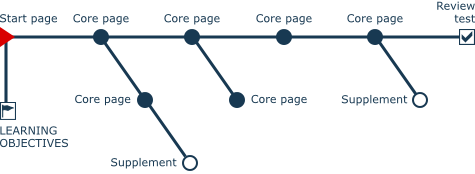
Each content page is represented by a dot on the tree. You may jump to any page within a lesson by clicking on its dot on either the large or small navigation tree.The structure of the tree and placement of the dots show the order and relation between the topics they contain.
The meaning of the symbols are:
-

- start page
-

- learning objectives
-

- mandatory or core content pages
-

- supplementary or enrichment content pages
-

- review test
Red symbols indicate the page your are currently on and greyed out symbols indicate pages you already visited.
All text links are in bold type face and adorned with a little icon that indicates the type of link:
-

- link to glossary term definition
-

- link to reference
-

- link to figure
-

- link to other page within the same lesson
-

- link to other lesson
-

- link to external resource
-

- link to email address
Images with thin white borders are linked to enlarged views. Images with thick white borders are linked to enlarged views which contain core information. Other images with no frame stand as they are.

If you have any further questions or problems relating to the use of Alpandino course materials, please contact Christian Körner (on contents of lessons) or Thomas Zumbrunn (on technical matters).

